目次
概要
shadcn/ui の Table コンポーネントにソート機能を実装する方法を解説します。
前提
以下のコードは React – shadcn/ui の Table コンポーネントについて解説 | pystyle で作成した動的なテーブルの実装の機能追加になります。 まず、上記のページでテーブルを実装し、そのコードに以下のコードを追加してください。
ソート機能を実装する
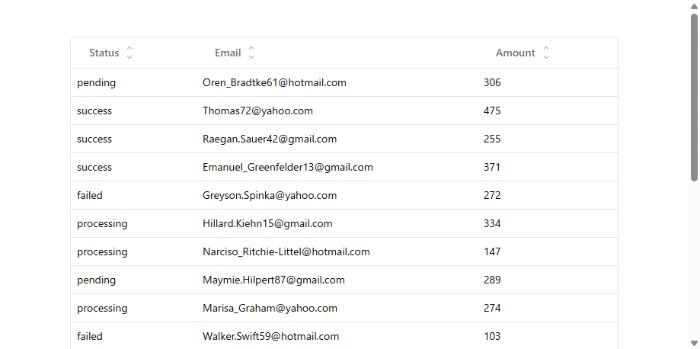
1. Button コンポーネントを追加
ページ遷移ボタンの実装には、Button コンポーネントを使用するため、インストールします。
npx shadcn@latest add button2. ソート機能付きのヘッダコンポーネントを作成
src/payment/column-header.tsx を作成します。
- ヘッダの項目をクリックすると、ソート状態が変更されるようにボタンにします。
- クリックした場合、
column.toggleSorting()を実行して、ソート状態を変更します。 - 現在のソート状態がわかるように、ヘッダのテキストの右側に △▽ を追加します。
column.getIsSorted()で現在のソート状態を取得し、昇順の場合は △、降順の場合は ▽ を強調表示します。
src/payment/column-header.tsx
import { Column } from "@tanstack/react-table";
import { ChevronDown, ChevronUp } from "lucide-react";
import { cn } from "@/lib/utils";
import { Button } from "@/components/ui/button";
interface DataTableColumnHeaderProps<TData, TValue>
extends React.ComponentProps<typeof Button> {
column: Column<TData, TValue>;
title: string;
}
export function DataTableColumnHeader<TData, TValue>({
column,
title,
className,
}: DataTableColumnHeaderProps<TData, TValue>) {
if (!column.getCanSort()) {
return <div className={cn(className)}>{title}</div>;
}
return (
<Button
className={cn("hover:bg-transparent", className)}
variant="ghost"
onClick={() => column.toggleSorting()}
>
{title}
<div className="flex flex-col items-center">
<ChevronUp
className={cn(
"size-3",
column.getIsSorted() === "asc" ? "text-black" : "text-gray-400"
)}
/>
<ChevronDown
className={cn(
"size-3",
column.getIsSorted() === "desc" ? "text-black" : "text-gray-400"
)}
/>
</div>
</Button>
);
}3. カラム定義を変更する
src/payment/columns.tsx
import { ColumnDef } from "@tanstack/react-table";
import { DataTableColumnHeader } from "./column-header";
export type Payment = {
id: string;
amount: number;
status: "pending" | "processing" | "success" | "failed";
email: string;
};
export const paymentColumns: ColumnDef<Payment>[] = [
{
accessorKey: "status",
header: ({ column }) => (
<DataTableColumnHeader column={column} title="Status" />
),
},
{
accessorKey: "email",
header: ({ column }) => (
<DataTableColumnHeader column={column} title="Email" />
),
},
{
accessorKey: "amount",
header: ({ column }) => (
<DataTableColumnHeader column={column} title="Amount" />
),
},
];4. ソート機能の追加
テーブルを実装した src/payment/payment-table.tsx を以下のように変更します。
src/payment/payment-table.tsx
import {
ColumnDef,
flexRender,
getCoreRowModel,
getSortedRowModel,
SortingState,
useReactTable,
} from "@tanstack/react-table";
import {
Table,
TableBody,
TableCell,
TableHead,
TableHeader,
TableRow,
} from "@/components/ui/table";
import React from "react";
interface PaymentTableProps<TData, TValue> {
columns: ColumnDef<TData, TValue>[];
data: TData[];
}
export function PaymentTable<TData, TValue>({
columns,
data,
}: PaymentTableProps<TData, TValue>) {
const [sorting, setSorting] = React.useState<SortingState>([]); // 追加
const table = useReactTable({
data,
columns,
getCoreRowModel: getCoreRowModel(),
getSortedRowModel: getSortedRowModel(), // 追加
onSortingChange: setSorting, // 追加
state: {
sorting, // 追加
},
});
return (
<div className="border rounded-md">
<Table>
{/* Header */}
<TableHeader>
{table.getHeaderGroups().map((headerGroup) => (
<TableRow key={headerGroup.id}>
{headerGroup.headers.map((header) => (
<TableHead key={header.id}>
{header.isPlaceholder
? null
: flexRender(
header.column.columnDef.header,
header.getContext()
)}
</TableHead>
))}
</TableRow>
))}
</TableHeader>
{/* Body */}
<TableBody>
{table.getRowModel().rows?.length ? (
// データが存在する場合
table.getRowModel().rows.map((row) => (
<TableRow
key={row.id}
data-state={row.getIsSelected() && "selected"}
>
{row.getVisibleCells().map((cell) => (
<TableCell key={cell.id}>
{flexRender(cell.column.columnDef.cell, cell.getContext())}
</TableCell>
))}
</TableRow>
))
) : (
// データが存在しない場合
<TableRow>
<TableCell colSpan={columns.length} className="h-24 text-center">
データなし
</TableCell>
</TableRow>
)}
</TableBody>
</Table>
</div>
);
}解説
詳しくは Sorting Guide | TanStack Table Docs を参照してください。
ソート状態を管理するための state を作成し、table のソート状態と連携します。
- onSortingChange: テーブルのソート状態が変更された場合に呼ばれるコールバック関数を設定します。
- state.sorting: ソート状態を管理する state を設定します。
- getSortedRowModel: ソート状態に応じた行モデルを取得する関数を設定します。
const [sorting, setSorting] = React.useState<SortingState>([]); // 追加
const table = useReactTable({
data,
columns,
getCoreRowModel: getCoreRowModel(),
getSortedRowModel: getSortedRowModel(), // 追加
onSortingChange: setSorting, // 追加
state: {
sorting, // 追加
},
});

コメント