概要
pandas の Styler オブジェクトで Jupyter Notebook に表示されるテーブルの見た目をカスタマイズする方法について解説します。
Styler オブジェクト
DataFrame.style 属性で DataFrame のスタイルを表す Styler オブジェクトを取得できます。
import numpy as np
import pandas as pd
from IPython.display import display, HTML
df = pd.DataFrame(
[
[11, None, 15, 4, 5],
[2, 12, 10, 8, 16],
[17, 24, 14, 13, 23],
[19, 6, 18, None, 7],
[3, 9, 20, 21, 1],
],
index=["a", "b", "c", "d", "e"],
columns=["A", "B", "C", "D", "E"],
)
df| A | B | C | D | E | |
|---|---|---|---|---|---|
| a | 11 | NaN | 15 | 4.0 | 5 |
| b | 2 | 12.0 | 10 | 8.0 | 16 |
| c | 17 | 24.0 | 14 | 13.0 | 23 |
| d | 19 | 6.0 | 18 | NaN | 7 |
| e | 3 | 9.0 | 20 | 21.0 | 1 |
print(type(df.style))<class 'pandas.io.formats.style.Styler'>
Styler オブジェクトの関数は、スタイルを変更した Styler オブジェクトを返すようになっています。Jupyter Notebook の場合、このオブジェクトを DataFrame と同様にそのまま出力できます。
style = df.style.highlight_null()
print(type(style))
style<class 'pandas.io.formats.style.Styler'>
| A | B | C | D | E | |
|---|---|---|---|---|---|
| a | 11 | nan | 15 | 4.000000 | 5 |
| b | 2 | 12.000000 | 10 | 8.000000 | 16 |
| c | 17 | 24.000000 | 14 | 13.000000 | 23 |
| d | 19 | 6.000000 | 18 | nan | 7 |
| e | 3 | 9.000000 | 20 | 21.000000 | 1 |
複数の変更を適用する場合は、数珠繋ぎで呼び出せます。
style = (
df.style.highlight_null().highlight_min(color="green").highlight_max(color="blue")
)
style| A | B | C | D | E | |
|---|---|---|---|---|---|
| a | 11 | nan | 15 | 4.000000 | 5 |
| b | 2 | 12.000000 | 10 | 8.000000 | 16 |
| c | 17 | 24.000000 | 14 | 13.000000 | 23 |
| d | 19 | 6.000000 | 18 | nan | 7 |
| e | 3 | 9.000000 | 20 | 21.000000 | 1 |
強調表示
欠損値を強調する
Styler.highlight_null() で欠損値を強調表示できます。
style = df.style.highlight_null("red")| A | B | C | D | E | |
|---|---|---|---|---|---|
| a | 11 | nan | 15 | 4.000000 | 5 |
| b | 2 | 12.000000 | 10 | 8.000000 | 16 |
| c | 17 | 24.000000 | 14 | 13.000000 | 23 |
| d | 19 | 6.000000 | 18 | nan | 7 |
| e | 3 | 9.000000 | 20 | 21.000000 | 1 |
列ごとに最小値を強調する
Styler.highlight_max() で列ごとに最小値を強調表示できます。
- color: 色
- axis: 適用する方向
- subset: 特定のインデックスにのみ適用する場合は指定する
df.style.highlight_min(color="green")| A | B | C | D | E | |
|---|---|---|---|---|---|
| a | 11 | nan | 15 | 4.000000 | 5 |
| b | 2 | 12.000000 | 10 | 8.000000 | 16 |
| c | 17 | 24.000000 | 14 | 13.000000 | 23 |
| d | 19 | 6.000000 | 18 | nan | 7 |
| e | 3 | 9.000000 | 20 | 21.000000 | 1 |
列ごとに最大値を強調する
Styler.highlight_max() で列ごとに最大値を強調表示できます。
- color: 色
df.style.highlight_max(color="green")| A | B | C | D | E | |
|---|---|---|---|---|---|
| a | 11 | nan | 15 | 4.000000 | 5 |
| b | 2 | 12.000000 | 10 | 8.000000 | 16 |
| c | 17 | 24.000000 | 14 | 13.000000 | 23 |
| d | 19 | 6.000000 | 18 | nan | 7 |
| e | 3 | 9.000000 | 20 | 21.000000 | 1 |
値の大きさに応じて、背景にバーを表示する
Styler.bar() で値の大きさに応じて、背景にバーを表示できます。
df = pd.DataFrame(
{
"A": [132, -107, -162, 96, 145, -133, 12, 35, 168, -12],
"B": [0, -143, 21, 10, 105, 56, 120, 103, -132, 63],
"C": [-31, 56, 67, 0, 16, 139, 0, -38, 142, -58]
}
)
df.style.bar(color=["red", "green"], align="mid")| A | B | C | |
|---|---|---|---|
| 0 | 132 | 0 | -31 |
| 1 | -107 | -143 | 56 |
| 2 | -162 | 21 | 67 |
| 3 | 96 | 10 | 0 |
| 4 | 145 | 105 | 16 |
| 5 | -133 | 56 | 139 |
| 6 | 12 | 120 | 0 |
| 7 | 35 | 103 | -38 |
| 8 | 168 | -132 | 142 |
| 9 | -12 | 63 | -58 |
値の大きさに応じてグラデーションする
Styler.background_gradien() で列ごとに値の大きさに応じて色分けできます。
- cmap: カラーマップ名
- text_color_threshold: テキストを黒白のどちらで表示するかを判断する際の閾値
- vmin, vmax: カラーマップの値の範囲
df = pd.DataFrame(
np.arange(25).reshape(5, 5),
index=["a", "b", "c", "d", "e"],
columns=["A", "B", "C", "D", "E"],
)
# 列ごと
display(df.style.background_gradient(axis=0))
# 行ごと
display(df.style.background_gradient(axis=1))| A | B | C | D | E | |
|---|---|---|---|---|---|
| a | 0 | 1 | 2 | 3 | 4 |
| b | 5 | 6 | 7 | 8 | 9 |
| c | 10 | 11 | 12 | 13 | 14 |
| d | 15 | 16 | 17 | 18 | 19 |
| e | 20 | 21 | 22 | 23 | 24 |
| A | B | C | D | E | |
|---|---|---|---|---|---|
| a | 0 | 1 | 2 | 3 | 4 |
| b | 5 | 6 | 7 | 8 | 9 |
| c | 10 | 11 | 12 | 13 | 14 |
| d | 15 | 16 | 17 | 18 | 19 |
| e | 20 | 21 | 22 | 23 | 24 |
書式を設定する
小数点の表示桁数を設定する
Styler.set_precision() で小数点以下の表示桁数を設定できます。
df = pd.DataFrame(
[
[11, None, 15, 4, 5],
[2, 12, 10, 8, 16],
[17, 24, 14, 13, 23],
[19, 6, 18, None, 7],
[3, 9, 20, 21, 1],
],
index=["a", "b", "c", "d", "e"],
columns=["A", "B", "C", "D", "E"],
)
df.style.set_precision(2)| A | B | C | D | E | |
|---|---|---|---|---|---|
| a | 11 | nan | 15 | 4.00 | 5 |
| b | 2 | 12.00 | 10 | 8.00 | 16 |
| c | 17 | 24.00 | 14 | 13.00 | 23 |
| d | 19 | 6.00 | 18 | nan | 7 |
| e | 3 | 9.00 | 20 | 21.00 | 1 |
書式を設定する
Styler.format() で書式を設定できます。
na_rep で欠損値の表示方法も合わせて設定できます。
df2 = (df / df.sum(axis=0))
df2.style.format("{:.0%}", na_rep="-")| A | B | C | D | E | |
|---|---|---|---|---|---|
| a | 21% | – | 19% | 9% | 10% |
| b | 4% | 24% | 13% | 17% | 31% |
| c | 33% | 47% | 18% | 28% | 44% |
| d | 37% | 12% | 23% | – | 13% |
| e | 6% | 18% | 26% | 46% | 2% |
dict を使って列ごとに異なる書式を設定することもできます。
df2.style.format({"A": "{:.0%}", "B": "{:.2%}"}, na_rep="-")| A | B | C | D | E | |
|---|---|---|---|---|---|
| a | 21% | – | 0.194805 | 0.086957 | 0.096154 |
| b | 4% | 23.53% | 0.129870 | 0.173913 | 0.307692 |
| c | 33% | 47.06% | 0.181818 | 0.282609 | 0.442308 |
| d | 37% | 11.76% | 0.233766 | nan | 0.134615 |
| e | 6% | 17.65% | 0.259740 | 0.456522 | 0.019231 |
欠損値の表示方法を設定する
Styler.set_na_rep() で欠損値の表示方法を設定できます。
df.style.set_na_rep("-")| A | B | C | D | E | |
|---|---|---|---|---|---|
| a | 11 | – | 15 | 4.000000 | 5 |
| b | 2 | 12.000000 | 10 | 8.000000 | 16 |
| c | 17 | 24.000000 | 14 | 13.000000 | 23 |
| d | 19 | 6.000000 | 18 | – | 7 |
| e | 3 | 9.000000 | 20 | 21.000000 | 1 |
テーブルにタイトルを設定する
Styler.set_caption() でテーブルにタイトルを設定できます。
df.style.set_caption("タイトル")| A | B | C | D | E | |
|---|---|---|---|---|---|
| a | 11 | nan | 15 | 4.000000 | 5 |
| b | 2 | 12.000000 | 10 | 8.000000 | 16 |
| c | 17 | 24.000000 | 14 | 13.000000 | 23 |
| d | 19 | 6.000000 | 18 | nan | 7 |
| e | 3 | 9.000000 | 20 | 21.000000 | 1 |
HTML で出力する
Styler.render() で Style オブジェクトを HTML テーブルとして出力できます。
df = pd.DataFrame([[1, 2], [3, 4]], index=["a", "b"], columns=["A", "B"])
style = df.style.background_gradient()
HTML(style.render())| A | B | |
|---|---|---|
| a | 1 | 2 |
| b | 3 | 4 |
出力されたテーブルには id 属性に UUID が設定されており、各セルにも一意となる id 属性が設定されています。
自動で割り当てられる UUID の代わりに Styler.set_uuid() で id 属性に設定する値を指定できます。
style = df.style.background_gradient().set_uuid("hoge")
HTML(style.render())| A | B | |
|---|---|---|
| a | 1 | 2 |
| b | 3 | 4 |
スタイルをクリアする
.Styler.clear() でスタイルをクリアします。
style = df.style.background_gradient()
display(style)
style.clear()
display(style)| A | B | |
|---|---|---|
| a | 1 | 2 |
| b | 3 | 4 |
| A | B | |
|---|---|---|
| a | 1 | 2 |
| b | 3 | 4 |
特定の範囲に設定する
subset にスタイルを適用する範囲を以下で指定します。
- 列名
- 列名の一覧
- pd.IndexSlice オブジェクト
df = pd.DataFrame(
np.arange(25).reshape(5, 5),
index=["a", "b", "c", "d", "e"],
columns=["A", "B", "C", "D", "E"],
)
# 特定の列
display(df.style.background_gradient(axis=0, subset=["A", "C"]))
# 特定の行
display(df.style.background_gradient(axis=1, subset=pd.IndexSlice[["a", "c"], :]))
# 特定の範囲
display(df.style.background_gradient(axis=1, subset=pd.IndexSlice["a":"c", "A":"C"]))| A | B | C | D | E | |
|---|---|---|---|---|---|
| a | 0 | 1 | 2 | 3 | 4 |
| b | 5 | 6 | 7 | 8 | 9 |
| c | 10 | 11 | 12 | 13 | 14 |
| d | 15 | 16 | 17 | 18 | 19 |
| e | 20 | 21 | 22 | 23 | 24 |
| A | B | C | D | E | |
|---|---|---|---|---|---|
| a | 0 | 1 | 2 | 3 | 4 |
| b | 5 | 6 | 7 | 8 | 9 |
| c | 10 | 11 | 12 | 13 | 14 |
| d | 15 | 16 | 17 | 18 | 19 |
| e | 20 | 21 | 22 | 23 | 24 |
| A | B | C | D | E | |
|---|---|---|---|---|---|
| a | 0 | 1 | 2 | 3 | 4 |
| b | 5 | 6 | 7 | 8 | 9 |
| c | 10 | 11 | 12 | 13 | 14 |
| d | 15 | 16 | 17 | 18 | 19 |
| e | 20 | 21 | 22 | 23 | 24 |
CSS を設定する
テーブルの CSS を設定する
Styler.set_table_styles() でテーブルに適用する CSS のプロパティを設定できます。
各スタイルは [{"selector": <CSS セレクタ>, "props": [(<プロパティ名>, <値>), ...]}, ...] で指定します。
style = df.style.set_table_styles(
[{"selector": "tr:hover", "props": [("background-color", "yellow")]}]
)
style| A | B | C | D | E | |
|---|---|---|---|---|---|
| a | 0 | 1 | 2 | 3 | 4 |
| b | 5 | 6 | 7 | 8 | 9 |
| c | 10 | 11 | 12 | 13 | 14 |
| d | 15 | 16 | 17 | 18 | 19 |
| e | 20 | 21 | 22 | 23 | 24 |
テーブルの属性を設定する
Styler.set_table_attributes() でテーブルに属性を設定できます。
セルの CSS を設定する
Styler.set_properties() ですべてのセルに適用する CSS のプロパティを設定できます。
style = df.style.set_properties(
**{"background-color": "black", "color": "lawngreen", "border-color": "white"}
)
style| A | B | C | D | E | |
|---|---|---|---|---|---|
| a | 0 | 1 | 2 | 3 | 4 |
| b | 5 | 6 | 7 | 8 | 9 |
| c | 10 | 11 | 12 | 13 | 14 |
| d | 15 | 16 | 17 | 18 | 19 |
| e | 20 | 21 | 22 | 23 | 24 |
行または列ごとに CSS を設定する
Styler.apply() で列または行ごとに CSS を適用できます。
引数には Series を受け取り、その Series の各要素に適用する CSS プロパティの一覧を返す関数を指定します。
def highlight_max(s):
return ["background-color: green" if x == s.max() else "" for x in s]
df.style.apply(highlight_max)| A | B | C | D | E | |
|---|---|---|---|---|---|
| a | 0 | 1 | 2 | 3 | 4 |
| b | 5 | 6 | 7 | 8 | 9 |
| c | 10 | 11 | 12 | 13 | 14 |
| d | 15 | 16 | 17 | 18 | 19 |
| e | 20 | 21 | 22 | 23 | 24 |
すべてのセルに CSS を設定する
Styler.apply() でセルごとに CSS を適用できます。
引数には値を受け取り、その値に適用する CSS プロパティを返す関数を指定します。
def highlight_even(x):
return "background-color: green" if x % 2 == 0 else ""
df.style.applymap(highlight_even)| A | B | C | D | E | |
|---|---|---|---|---|---|
| a | 0 | 1 | 2 | 3 | 4 |
| b | 5 | 6 | 7 | 8 | 9 |
| c | 10 | 11 | 12 | 13 | 14 |
| d | 15 | 16 | 17 | 18 | 19 |
| e | 20 | 21 | 22 | 23 | 24 |
where で条件に応じて、CSS を設定する
Styler.where(cond, value, other) は、値を引数にとり、bool を返す関数を cond に指定し、関数が True を返した場合は value を適用し、False を返した場合は other を適用します。
df.style.where(lambda x: x > 10, "background-color: green", "background-color: red")| A | B | C | D | E | |
|---|---|---|---|---|---|
| a | 0 | 1 | 2 | 3 | 4 |
| b | 5 | 6 | 7 | 8 | 9 |
| c | 10 | 11 | 12 | 13 | 14 |
| d | 15 | 16 | 17 | 18 | 19 |
| e | 20 | 21 | 22 | 23 | 24 |
Styler.pipe() で Styler オブジェクトを引数にとり、Styler オブジェクトを返す関数を数珠つなぎで呼び出せます。
def set_min_max(style):
return style.highlight_min(color="red").highlight_max(color="red")
def set_format(style):
return style.format("{:.2f}")
df.style.pipe(set_min_max).pipe(set_format)| A | B | C | D | E | |
|---|---|---|---|---|---|
| a | 0.00 | 1.00 | 2.00 | 3.00 | 4.00 |
| b | 5.00 | 6.00 | 7.00 | 8.00 | 9.00 |
| c | 10.00 | 11.00 | 12.00 | 13.00 | 14.00 |
| d | 15.00 | 16.00 | 17.00 | 18.00 | 19.00 |
| e | 20.00 | 21.00 | 22.00 | 23.00 | 24.00 |

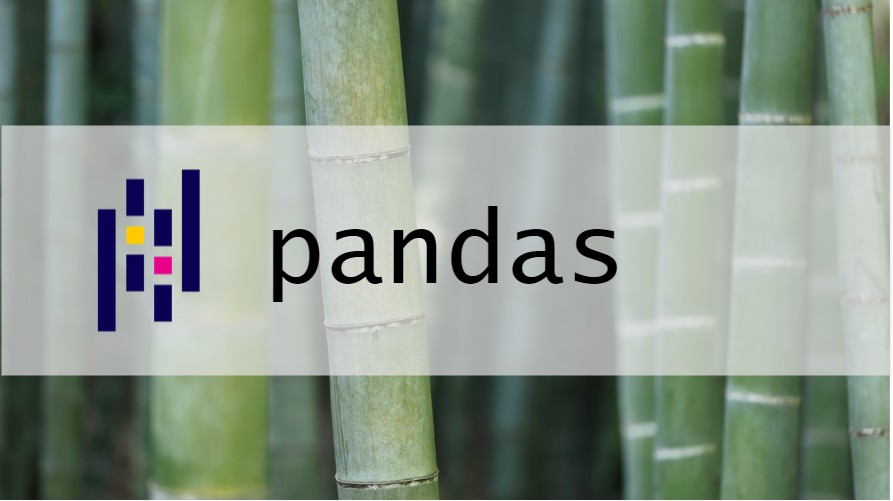








コメント